Install WordPress on your host.
Here are the instructions to install WordPress on Hosting4africa with just a few clicks:
- Log into your Hosting4africa account or your site Cpanel
- Scrow down to .
- Click Create Site.
- Enter your blog’s name and tagline. Click Next.
- Choose the domain you want to install WordPress on.
- Choose the directory you want to install it on. Click Next.
To install WordPress script, type in your domain name in a browser to proceed with the manual WordPress installation. You can also do this by going to Log into your Hosting4africa account or your site Cpanel and click on quick installer.
This will open up the WordPress setup page:
- WordPress will first ask you to select the language for your site. Do so and press Continue.
- Fill in your website and administrator information:
- Create a new Site Title for your WordPress site.
- Set the WordPress Username, Password, and Your Email which will later be used to login to the WordPress Admin Dashboard.
- We suggest only checking the box next to Search engine visibility if you don’t want the website to be visible on search engines.
Click the Install WordPress button to finalize the process.
Then, fill in your login information and press the Login button to access WordPress Admin.
Sometimes, WordPress might also ask to collect your MySQL details after selecting the language. Since you already have them, press Let’s go!
- Enter your MySQL database credentials. Leave the Database Host and the Table Prefix fields as they are. Only change them if you wish to run multiple installations with one database. After filling in all the necessary information, click Submit.
- WordPress will check whether it’s possible to connect to the MySQL database you have created. If there are no errors, select Run the installation.

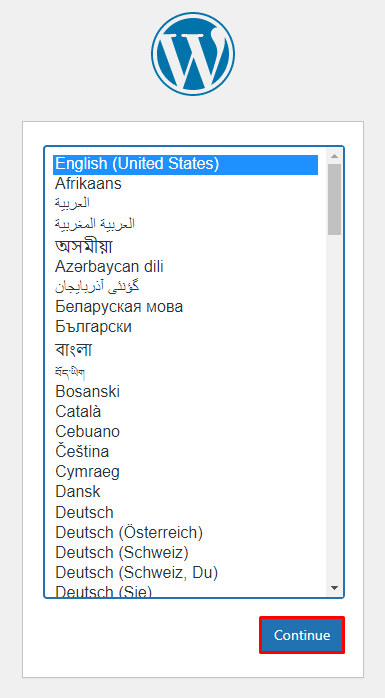
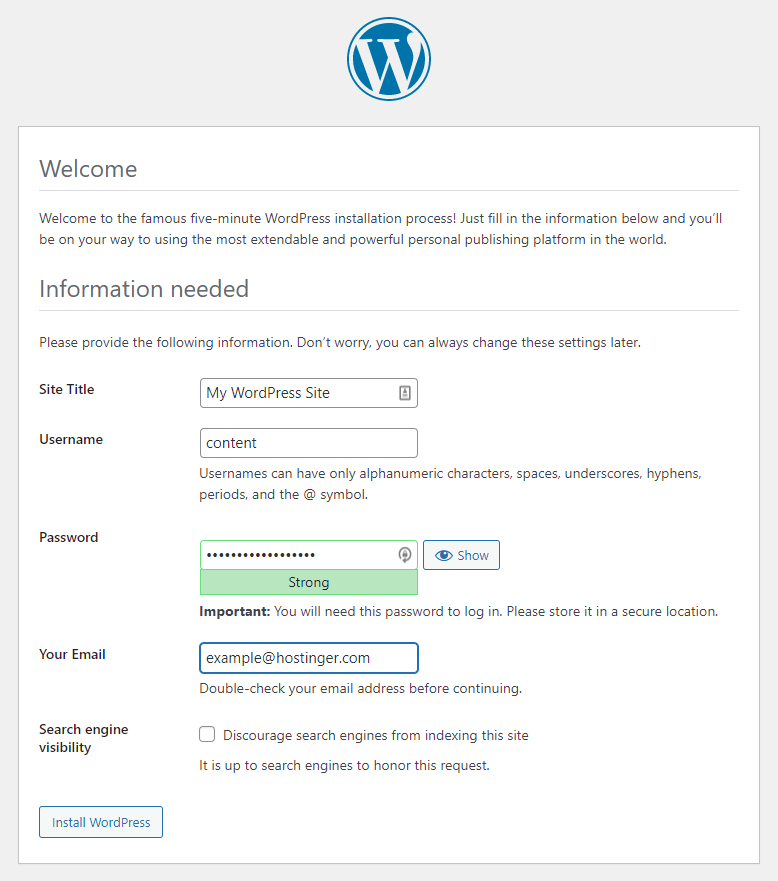
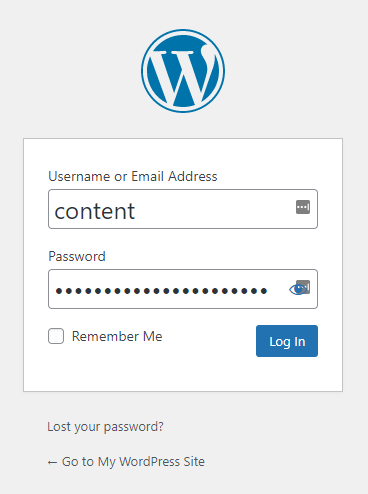











No comments:
Post a Comment